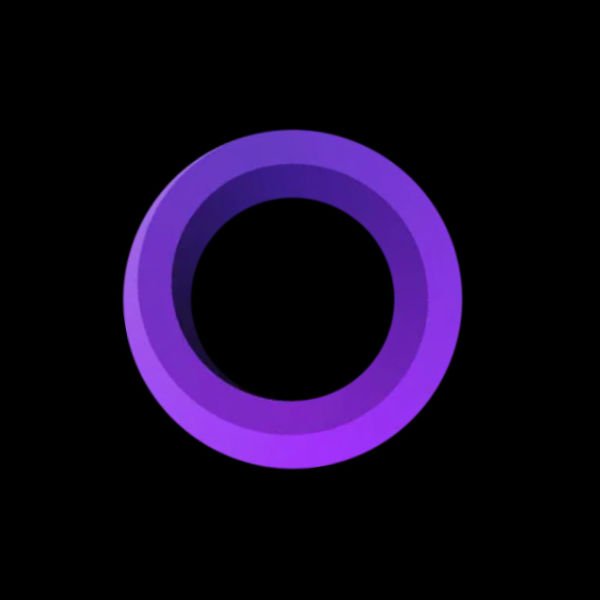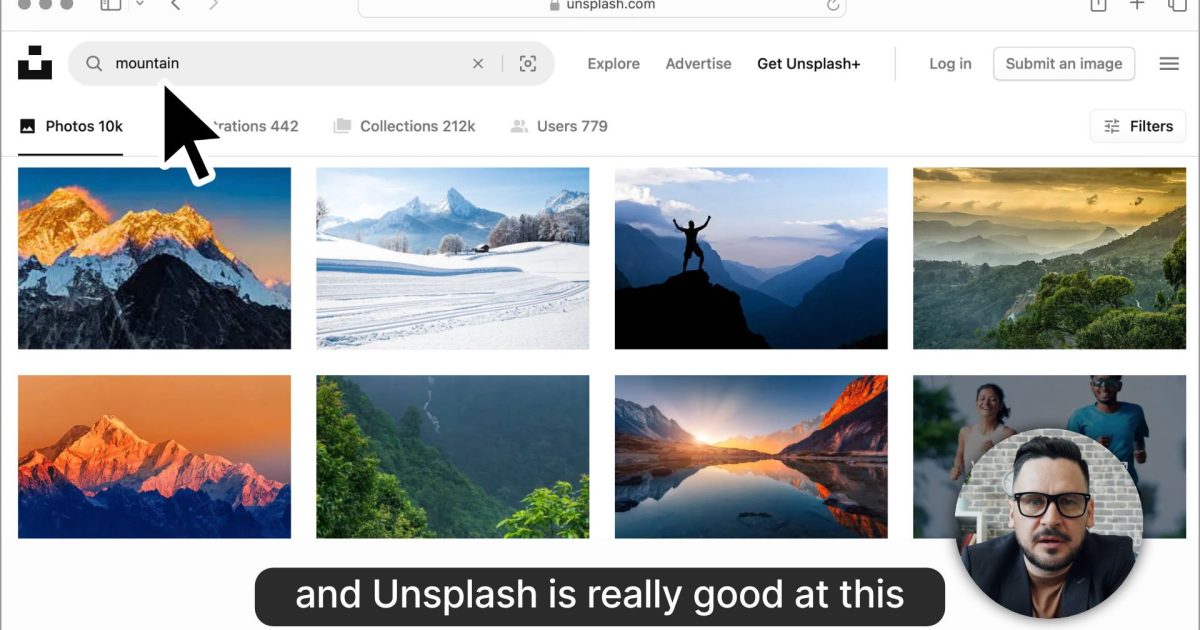Screen Studio is a professional screen recording and video editing software designed specifically for macOS.
It aims to make creating high-quality screen recordings effortless, even for users without prior video editing experience.
Key Features:
- Automatic Zoom: Intelligently zooms in on your cursor movements, making them easier to follow in recordings.
- Smooth Cursor Movement: Creates natural-looking cursor movements by smoothing out any jerky motion.
- Auto-hiding Static Cursor: Hides the cursor when it’s not moving, reducing visual clutter.
- Professional Animations by Default: Applies animations to your recordings automatically, giving them a polished look.
- Easy Editing: Provides a simple and intuitive interface for trimming, cutting, and speeding up parts of your recordings.
- Webcam, Microphone & System Audio Recording: Lets you simultaneously record your screen, webcam, microphone, and system audio.
- Customization: Allows you to adjust background, spacing, shadow, inset, and more to match your branding.
- Horizontal & Vertical Output: Easily switch between horizontal and vertical video output formats.
- Export Presets: Provides optimized export settings for various platforms like web, social media, and further editing.
- Video & GIF Exports: Export your recordings as high-quality videos (up to 4k 60fps) or optimized GIFs.
- Copy to Clipboard: Instantly copy your video to the clipboard for quick sharing in other apps.
- AI-Powered Captions: Generates captions automatically using AI models, saving time and effort on manual transcription.
Use Cases:
- Creating Tutorials & Demos: Record and share step-by-step guides, software walkthroughs, and product demonstrations.
- Recording Team Updates & Presentations: Capture and share team meetings, project updates, and presentations.
- Producing Promotional Videos & Social Media Content: Create engaging screen recordings for marketing and social media campaigns.
- Recording Online Courses & Educational Content: Record high-quality video lessons and tutorials for online courses.
How Screen Studio Works:
- Select Recording Area: Choose to record your entire screen, a specific window, or a custom area.
- Adjust Settings: Configure audio and video settings, webcam position, and other options.
- Start Recording: Hit the record button and perform the actions you want to capture.
- Edit & Enhance: Trim, cut, speed up, and add animations to your recording in the built-in editor.
- Export & Share: Export your finished video in the desired format and share it with your audience.